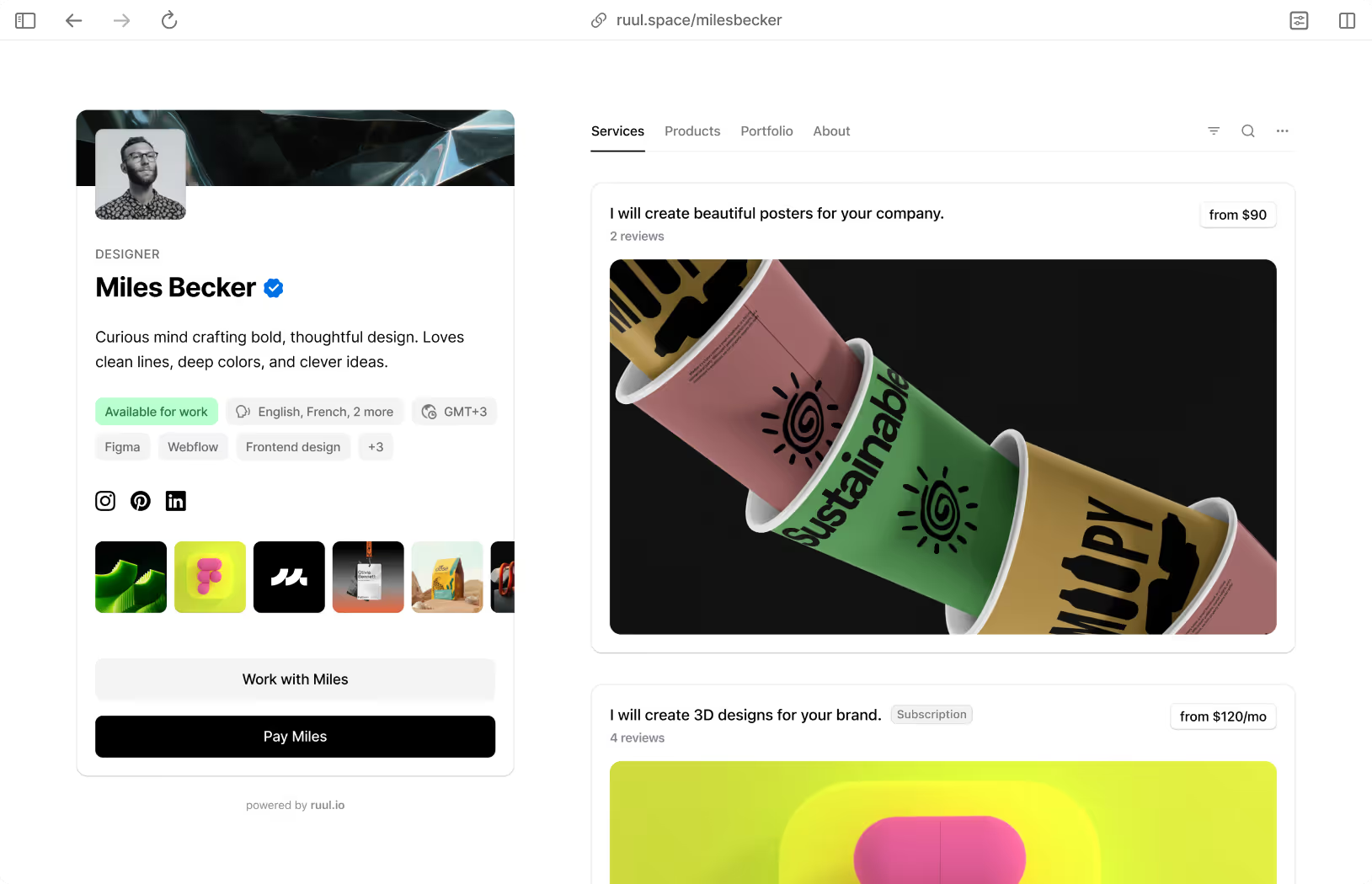Are you a graphic designer? Or just want to design some logos for your brand? Then Canva is just for you! Nowadays, Canva is a giant player among graphic design applications. It delivers a user-friendly interface regardless of your experience level. Plus, it is useful for many different purposes! In this all-inclusive Canva tutorial, we will help you learn how to use the software, focusing on the features, functionalities, and tips for flawless use.
Introduction to Canva and Its Features
We definitely can say Canva is a unique one as a graphic design tool. It provides accessibility, adaptability, and new opportunities for art expression. But, do you know what Canva really is?
Be it social media graphics, infographics, and many more. You can create a wide range of visual content. What makes Canva stand out from its peers is its intuitive interface. It’s time to inform you about for what purposes and how you can use Canva:
- Templates Galore
Have you ever used Canva? If not, you will love it when you discover this feature of Canva! It is one of the most loved features of Canva. Canva has the numerous pre-designed templates that are available in its library. These templates are the answer you are looking for virtually any purpose you have in mind. They will allow you to create event flyers, resumes, business cards, and a lot more. As many skillfully made templates as you can imagine are available at your disposal. You can therefore supercharge your design tasks with simple clicks. Whether you decide to pick a template or create something from scratch, the process is streamlined to give you an eye-catching graphic design in a matter of a few minutes.
- Drag-and-drop Functionality
Are you an enthusiast or a professional? Doesn’t matter. Say goodbye to the old days of confusing menus. With Canva, it's never been this easy! Whether you're entering content, importing images, or placing icons or shapes, you will only need a few minutes. The process is so straightforward and natural that it gives you time to concentrate on the way you want your ideas to be expressed and not on the technical nuances of the app.
- Stock Library
Let’s make it more exciting for you. Besides thousands of available templates, Canva boasts an unbelievable collection of stock photos, illustrations, icons, and many others designed for various purposes. Spending endless hours surfing the internet trying to find the best images is now history. Canva is here to take care of that for you! Do you need a landscape photo, a quirky illustration, or a set of icons? Well, here is your answer: Canva has everything! Furthermore, you can search images by keyword or check the pre-designed collections. The right photo for your project has never been so close to you.
- Text Tools
You already know that typography is a decisive part of design. And here comes the Canva, with its strong, advanced text editing tools to make your words stand out! Canva gives you a chance to experiment with high-end typography. Canva's integrated text tools will let you build an attractive but informative design that will grab the attention of your intended audience.
- Image Editing
We’re not finished yet! Canva is what you need for designing from scratch, but do you know what are you also capable of doing with Canva? You can simply edit images with features that will allow you to make your images more appealing. From cropping and resizing to applying filters and adjusting brightness and contrast! Are you adding a final touch to a photo? Or a social media post? Or managing a design for your blog? You are covered. Canva's image editing options ensure that your project looks smart and professional.
- Brand Kit
Do you also care about consistency? Well, you should! Consistency is one of the cornerstones of branding. And here again, Canva is ready to help you. Canva Brand Kit tool is a great way to make sure that your designs will have a cohesive look and feel in every element. You can categorize all of your brand’s colors, fonts, and logos into a single repository and you can access them at any moment when needed. Whether you're doing a presentation slide, or a promotional flier, Canva's Brand Kit feature lets your designs always stick to the brand and be able to recognize them straight away. What more could we ask for from an app?
Creating Graphics and Designs
As we introduced Canva and its features to you, now it’s time to learn how to use it. Let’s talk about the area where Canva shines is in graphic design. It offers a range of development tools and options to enable you to actualize your creative ideas. Shall we begin?
Canvas Setup
Let’s begin with setting your canvas up. It is the first phase of using Canva to layout designs and graphics. You can select from a range of pre-formatted canvas sizes to meet your regular design tasks. You can also define your custom dimensions rather than depending on predetermined ones. Now you have adjusted your canvas and you are ready to start designing!
Graphics Elements
Canva provides you with a vast selection of graphic elements to dress up your designs. From simple shapes to complicated icons and illustrations, there is nothing you cannot do. Just drag and drop; then resize, rotate, and place them accordingly. Whether you need to add decorative accents, visual cues, or structural elements, Canva's graphics library has you all covered.
Backgrounds and Textures
What sets the mood in your design projects? You are right if you say background and texture. Canva offers you a unique range of background styles, like solid colors, gradients, patterns, and surfaces. Moreover, you are free to upload pictures as backgrounds. This will give you greater control over creativity as well as flexibility.
Layers and Arrangement
Don’t be afraid of complex designs! With Canva, you have the ability to manage layers is the key to creating complex designs with many elements. Canva allows you to organize elements in layers. This leads you to manage their visibility and stacking order. You can also group and ungroup elements, lock layers to avoid inadvertent edits and arrange layers with ease with just simple drag-and-drop operations. Using Canva's quick layer management tools, you can bring in or remove layers when needed. Only with the click of a mouse button!
Customizing Templates and Elements
Time to customize your own template! While Canva has a lot of ready-made templates to help you with the designs of your forthcoming projects, you can customize them so as best to fit your branding. Thanks to Canva's user-friendly editing features, you can easily customize templates to suit particular requirements. Let’s help you find out how:
Template Customization
Canva uses templates as a starting point for the design. Then, you start to build upon them and customize them to your liking. Utilize Canva and get easy and quick access to templates for any of your designs. Once you have decided on a template that closely matches your project vision, it is time for you to customize it.
You can customize templates in Canva very easily, as it has a user-friendly interface and quite innovative editing tools. You can also easily modify the text, image, color, and other elements according to your brand identity and message. Canva tools succeed in allowing design uniformity and visual attractiveness.
Element Adjustments
Canva always got you covered! Canva equips you with the option of adjusting the template contents as well as perfecting any element of your specific designs. Canva editing tools help you achieve the desired graphics and layouts. Plus, you can change layers' properties like opacity, shadow, or border to give your designs a sense of depth and space. Canva gives you the flexibility and control you need to bring your creative perspective to reality.
Color Customization
Colors are our way of presenting our brand. This is why it is important to be able to customize colors and this is why we suggest Canva again. The contribution of color to design is noteworthy! It evokes emotions, conveys the message, and defines the identity of the brand. Canva allows you to tweak the colors of the features in your designs, which consequently results in beautiful and lively presentations. You can utilize Canva's built-in color palette or input custom hex codes to make sure that your designs fit your brand and reflect its colors and aesthetic. Canva can help you free the creativity in you to create an outstanding and memorable experience for your audience.
Collaboration and Sharing Options
What is the key to success has become more evident? With employees connecting more in today's collaborative workspaces, the ease of sharing and collaboration on design projects, of course! Let’s go and discover together.
Collaborative Features
Canva even got your team’s back! Canva brings several collaboration options in line with real-time coworking, where all your team members can work on the same designs at the same time. Along with real-time visual changes and built-in chat functionality for teams to exchange ideas and communicate, the documents can be collaborated on without the need to email or forward files.
Real-time Editing
Canva’s real-time editing feature ensures that every team member of yours is working on the latest version of the design, which avoids a situation where two people work on their versions of the design simultaneously, producing conflicting changes or version control issues. Canva encourages teamwork.
Commenting and Feedback
Canva's commenting and feedback tools are very helpful for you and your team members, as you can easily add your suggestions to designs. You can leave a comment directly on the elements of the design under which you would like to provide feedback, ensuring timely, focused, and understandable comments. This closed-loop feedback system guarantees that you are on the same page with others who are part of the designing process, which ensures the process moves forward.
Sharing Options
Canva enables you to share your designs in different formats for collaboration among your colleagues, presentations to your clients, or demonstrations to stakeholders with the least trouble. Canva has several sharing options that you can easily use. For example, you can attach a design to an email, you can use a shareable link, or you can download it in different file formats to meet your needs.
Team Collaboration
Does your team work on more than one project at a time? Canva's team collaboration features are just for you! It offers you centralized management and control. Your team administrator can delegate roles and responsibilities to you and your team members with corresponding levels of authority so that you have a clear access path to the resources required while sensitive data remains secure and under control at all times.
Seamless Integration
Integration is what we need! Canva complies with popular collaboration and project management tools like Google Drive, Dropbox, Slack, and Trello to add extra length to collaboration processes. The conversion of designs and documents between Canva and other applications is straightforward thanks to a simple import and export procedure that eliminates all the difficulties, streamlines the procedure, and brings collaborations to the same place within different teams and applications.
Tips and Tricks for Efficient Canva Use
Now you can consider yourself as a professional Canva user! But, even professionals need some tips and tricks from time to time. This is why we are here! With our tips and tricks, you can streamline your design process, improve your work performance, and generate attractive graphics at the same time.
- Explore Template Diversity: Buckle down to Canva's gigantic template library that covers a wide range of design needs! From social media graphics to presentations or posters, templates can help reduce your overall design time.
- Master Drag-and-Drop: We already talked about how the drag-and-drop functionality of Canva is useful for building your design. Always use this feature and gain time! Simply drop in the necessary elements and tweak them as much as you need. The use of this intuitive feature makes adjustments faster as well as trial and error with different layouts.
- Utilize Pre-made Elements: One of the main features of Canva is the abundance of downloadable elements such as icons, illustrations, and shapes. Adding these elements to your designs will increase your visual appeal and enable you to communicate the content fashionably.
- Customize to Branding: You can easily maintain the consistency of your brand by applying the colors, fonts, and logos of your brand to your design. The Brand Kit feature of Canva means that you can gather brand assets effortlessly. Canva ensures the cohesiveness of your branding through consistency in all materials!
- Efficient Copy-Paste: You can achieve time-saving using the copy-paste feature to avoid duplication of design elements within your design. You can easily adjust repetitive actions like copying large blocks of text or icons with this feature, which helps you in your design process.
- Experiment with Effects: Take a closer look at the variety of effects and filters that Canva has to add new dimensions to your designs. Casting shadows and gradients are just some examples of special effects that can take your projects to the next level.
Conclusion
Are you ready to feel freedom with Canva’s easy-to-use interface? Effortlessly create without limits! Jump into the world of design with Canva today and let your creative self-expression take center stage!
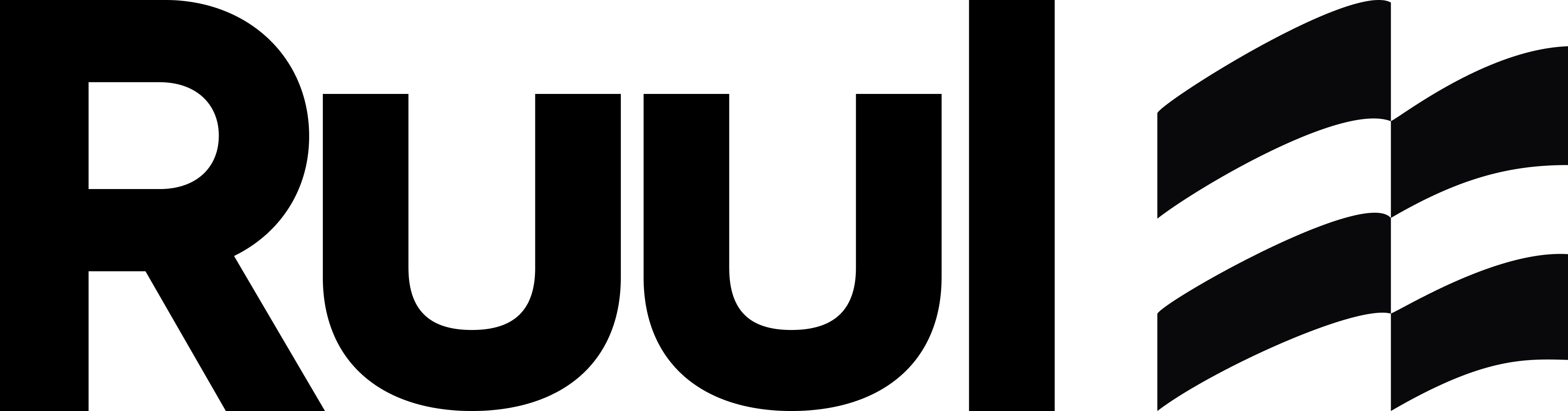






.avif)