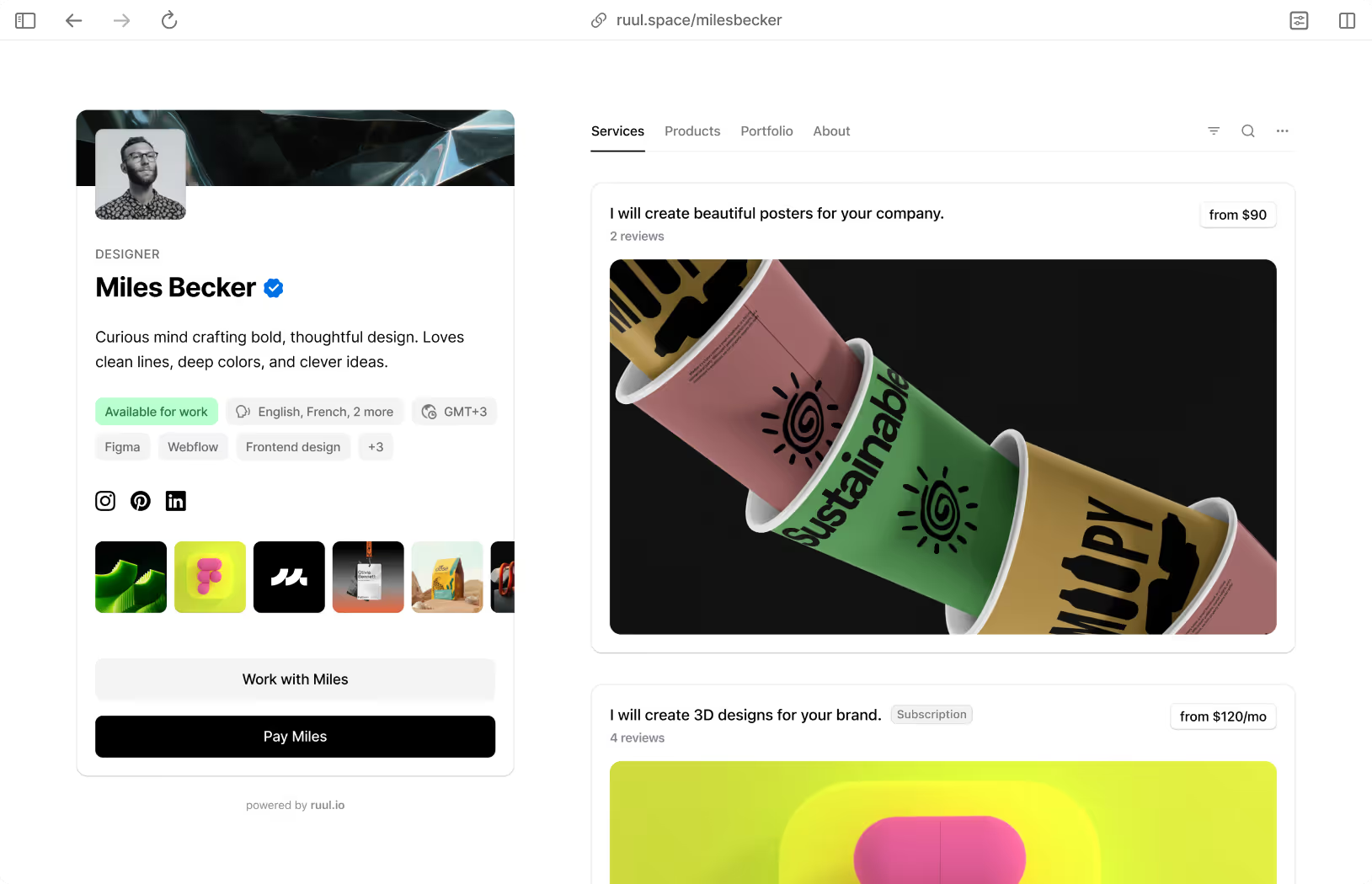Excel is more than a tool to perform calculations; it is the power tool of freelancers that helps in managing the data and achieving perfection at work. While freelancing entails flexibility for work and operations, adequate knowledge of how to use Excel may well make the difference between being just another average freelancer and being exceptional. Regardless of how long you have been freelancing or even if you’re new to it, acquiring Excel skills will help you transform your freelancing career. From simple budgeting to complicated data analysis, Excel provides multiple tools and functions to help enhance productivity. Below, we’ve outlined 35 indispensable Excel tips and tricks, especially for freelance professionals.
Introduction to Excel for Freelancers
Excel can be a useful tool in the kit for freelancers, as it can help with the overall management and efficiency of tasks. Freelancers can use Excel for managing financial records, the progress of projects, and data analysis. Simple but very useful tools and calculations such as the SUM and AVERAGE allow for tracking income and expenses, whereas VLOOKUP and IF assist in collecting necessary information and making decisions. It is insightful to learn these simple yet very useful Excel functions that freelancers apply in the day-to-day running of their business and make sound decisions on matters concerning their business activities.
Basic Excel Functions Every Freelancer Should Know
Excel proficiency is paramount for freelancers seeking to enhance their productivity. Here are key functionalities every freelancer should know:
- Mastering Basic Functions: For any freelancer, it is imperative to be familiar with the core functionalities of Excel. Starting with basic arithmetic operations to range creation, understanding basic functions facilitates the utilization of Excel.
- Utilizing Excel Templates: Excel also provides many basic templates that are designed for specific use to help one carry out their functions more efficiently. No matter if you’re creating a simple budget, an invoice, or managing a project, using templates will help you do it quicker and easier.
- Keyboard Shortcuts for Efficiency: One can easily improve productivity in Excel by mastering the necessary keyboard shortcuts. It’s recommended to memorize standard shortcuts such as Ctrl+C to copy and Ctrl+V to paste in Excel.
- Conditional Formatting for Visual Impact: Solve many analytical challenges by making your data more presentable and easier to comprehend through conditioning formatting. It lets you format records based on the actions you want the highlighting to reflect, which in turn allows you to call attention to critical records, grasp patterns and trends, and find emerging irregularities.
- VLOOKUP and HLOOKUP Functions: These functions are particularly useful for searching some data in your Excel worksheets or in some other separate database. For better inner functioning of your database, you need to master these key functions.
- Protecting Worksheets and Workbooks: Secure your Excel data from being viewed or edited by others by using worksheet/workbook protection. Different users should have different levels of access to edit and change the page content; passwords can also be set up, and important information can be locked.
- Using Named Ranges for Clarity: Introduce more convenience into formula creation and make the spreadsheet less cluttered by using named ranges. Directly assign the cell ranges some specific, meaningful names in order to enhance comprehension and simplify any formula writing.
Advanced Excel Techniques
While Excel is a relatively versatile program, there are more specialized methods that could be beneficial for the freelance worker. Here are some advanced Excel techniques to explore:
- Automating Tasks with Macros: Eliminate redundancy in your daily work and prescriptive processes with macros in the Excel application. Record the processes to repeat on the target application and execute those sequences on that application to make it fast and avoid much strain.
- Text-to-Columns Feature for Data Parsing: Copying text from one cell into several cells within the adjacent columns is a rather typical activity performed in Excel. Choose the Text to Columns option in Excel to split delimited data ranging from comma-separated values to tab-delimited values, etc.
- Data Tables for What-If Analysis: Perform complex what-if analysis scenarios in Excel by Designing Data Table. Discover various factors and make calculations to analyze the possible results and improve your freelancing projects.
- Goal Seek for Target Achievement: Learn how to use Goal Seek and apply it in Excel with a view to getting to a specific target or aim. Learn what appropriate input in terms of time will be needed to achieve a specific output and control the time dedicated to freelance work to achieve the set goals.
- Sparklines for Data Visualization: Learn to add Sparklines as another tool for data visualization in Excel. Place a single cell into trend and pattern charts or extend the data up to the miniature charts’ physical size for a small at-a-glance value.
- Excel Add-Ins for Extended Functionality: A list of useful Excel add-ins to enhance the software’s utility and fit the requirements of a freelancer. Review cases on different types of add-ins available to perform various tasks, including data analysis, project management, and report generation, to enrich the efficiency of Excel.
- Data Consolidation for Aggregated Insights: Data consolidation is the process of pulling data from two or more locations or sheets and condensing it into a single sheet in Excel. Gather statistical data, calculate, and get statistical summaries on your freelance projects.
- Freeze Panes for Improved Navigation: Increase the efficiency of working with the Excel tables and the usability of tables by using the frozen rows in the spreadsheet. Fix the header rows or columns to remain on screen when using large data sets and to have instant access to them.
- Scenario Manager for Scenario Analysis: Use Excel’s Scenario Manager to perform a simulation and to compare outputs based on different evaluations. To embark on a critical assessment of your freelance project, it is vital that you develop and execute different scenarios, which will enable you to assess the potential threats and opportunities within the project.
Excel for Financial Management
Excel has several capabilities that help freelancers manage their financial aspects and analyze their figures accordingly. Here are key Excel techniques for managing finances:
- Custom Number Formats for Presentation: By customizing your number formats, you can replicate the appropriate appearance in Excel. Format numbers to make data easy on the eye and easy to comprehend in a professional manner, to give your spreadsheet that professional outlook.
- Data Visualization with Charts and Graphs: Analyze important data by inserting charts and graphs into your Excel spreadsheets so as to help with communication. Make selections from the different charts in order to graphically display the tendencies, relative size, and relationships in your freelance project information.
- Subtotal Function for Grouped Data Analysis: Add variety to your data analysis by using Excel’s Subtotal function to sort grouped data quickly and easily. Perform quick computations of totals for different categories or groups in the datasets for handy analysis and reporting functionality.
- Error Checking for Data Accuracy: Learn how to improve the accuracy of the data used and how to identify and fix errors using Excel’s category of error checking. Correct commonly repeated mistakes in the project data, like the fluctuation in the formula and the data anomaly, to ensure the data reliability in your freelance project.
- Workbook Linking for Data Integration: Learning how to create links between different workbooks will enable one to integrate data from multiple Excel workbooks. Learn how to link various worksheets and even different workbooks to be able to easily move data from one freelance project to the other and analyze it.
- Data Validation Lists for Data Entry: Use data validation lists for data entry in Excel so that the data entered is accurate. Tick options in a list to limit entries and promote valid data, thus increasing the credibility of your freelance project data.
- Sorting and Filtering for Data Management: Sort and filter large data sets effectively in Excel to manage and analyze huge data. Sort it accordingly to view in either ascending or descending order by clicking the filter on other criteria that may be applicable to your freelance projects.
- Circular References for Iterative Calculations: Iterative calculations and circular references should logically be handled by the circular reference tool Excel. Provide options for iterative calculations for solutions to more complex problems that need many iterations to meet the convergence conditions.
Project Management with Excel
Organizing project management has been made easier through Excel since it comes equipped with features that aid in managing projects. Here are key Excel techniques for effective project management:
- Customizing Cell Styles for Consistency: Use cell styles to achieve uniformity and apply formatting templates for your Excel sheets. Introduce formatting styles and use them consistently when working on your freelance projects and papers.
- Data Import and Export Options: Import and export tools facilitate the exchange of data between Excel and other applications. Import data from other applications into Excel for further processing, and export Excel data to structures suitable for other applications.
- Excel Mobile App for On-the-Go Productivity: To help you work on the go, there is the Excel mobile app. Freelance projects, together with the spreadsheets related to the particular project, can be accessed, updated, and shared from the mobile device for better productivity in the projects.
- Data Tables for Sensitivity Analysis: To check the vulnerability of your freelance project outcomes to changes in the variables, use Excel’s Data Tables tool to perform sensitivity analysis. Formulate various profiles of how the models can be affected based on figures that might be inputted into the model.
- Solver for Optimization Problems: Many times optimization problems are complex, but with the help of Excel’s built-in tool called Solver, it becomes quite easy. Make sure that within the context of your freelance work, your objectives are met with constraints defined, then allow Solver to find the best solution for you.
- Data Analysis ToolPak for Statistical Analysis: Perform other various advanced analyses, such as the Data Analysis ToolPak, using Excel. Take a closer look at the types of statistical functions and tools through which you want to obtain results in the field of self-employment and freelance projects.
- Goal Tracking with Conditional Formatting: Conditional formatting in Excel can help indicate progress towards your freelance goals. Picture yourself attaining your goals, measure yourself against certain parameters, and work towards furthering your pursuing efforts.
Tips and Tricks for Excel Efficiency
To boost your productivity and efficiency in Excel, here are some valuable tips and tricks every freelancer should know:
- Custom Views for Multiple Perspectives: Learn to work in different views and multiple views for a worksheet in a single document using a feature called Custom Views in Excel. For freelance projects, you can save several configurations of layouts that capture the various views or reports on the project.
- Data Validation for Accuracy: Calibrate your data by incorporating a system to check its validity to minimize cases of inconsistencies. Learn how to create rules and constraints to avoid mistakes when working with Excel and ensure that the data created is accurate and of high quality.
- PivotTables for Data Analysis: PivotTables are useful features that allow users mainly to analyze large volumes of data. Since you need to be able to analyze the data of your freelance projects, you can use PivotTables to illustrate your projects’ data and make the right decision based on the patterns identified in the table.
- Customizing Ribbon and Quick Access Toolbar: MS Excel enables users to personalize its interface to their style relative to the ribbon and Quick Access Toolbar. Commands for performing some of those tasks can be added and grouped for easy access, which will increase efficiency when working with Excel.
Conclusion
Excel is a tool that is quite useful, as it provides freelancing professionals with means and ways of performing well in their undertakings. Through reading this guide, you will learn how to get better at Excel to boost your performance and gain significant and meaningful insights from your freelance projects. Integrate the following Excel tips into your practice if you want to bring your freelance work to a higher level and improve your results using Excel.
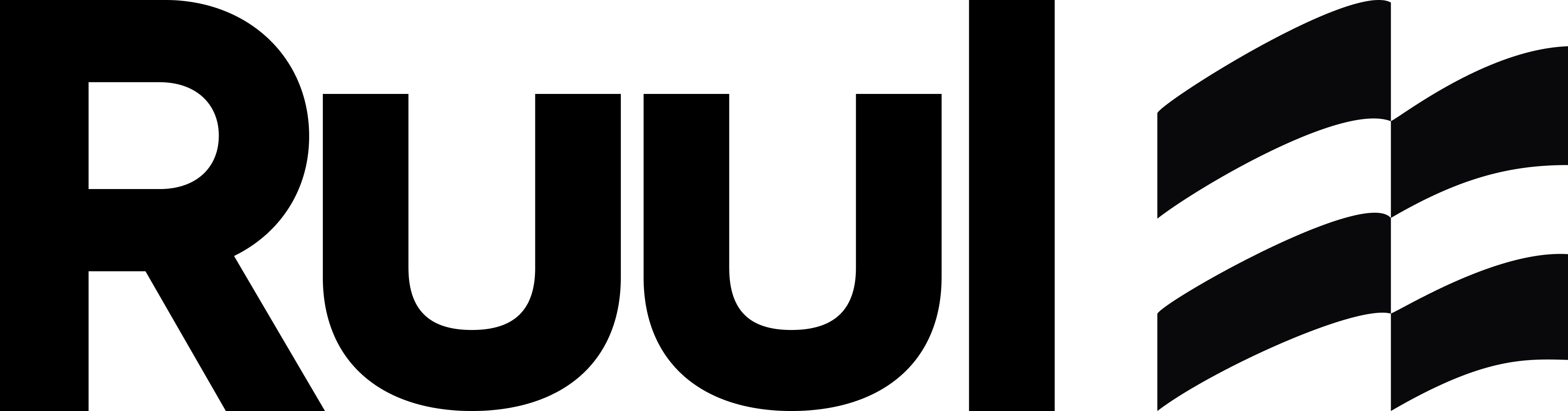


.avif)


.avif)